- How to download a file from 4shared?
- How to download a file from your 4shared web account?
- What is the number of downloads per file?
- How to download multiple files from your 4shared account?
- How to download a folder from your 4shared web account?
- How to download multiple folders?
- How to download files from 4shared without waiting?
How to download a file from 4shared database?
Log into your 4shared web account to be able to download files. Then, find a file you wish to download using 4shared search and click Download.
The file will start downloading in 20 seconds.
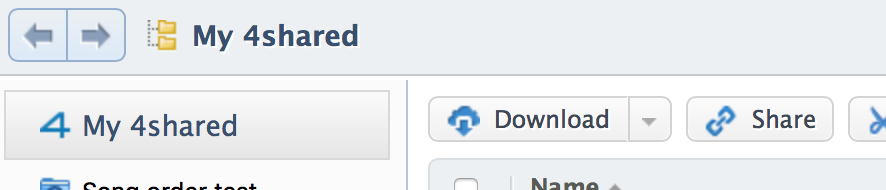
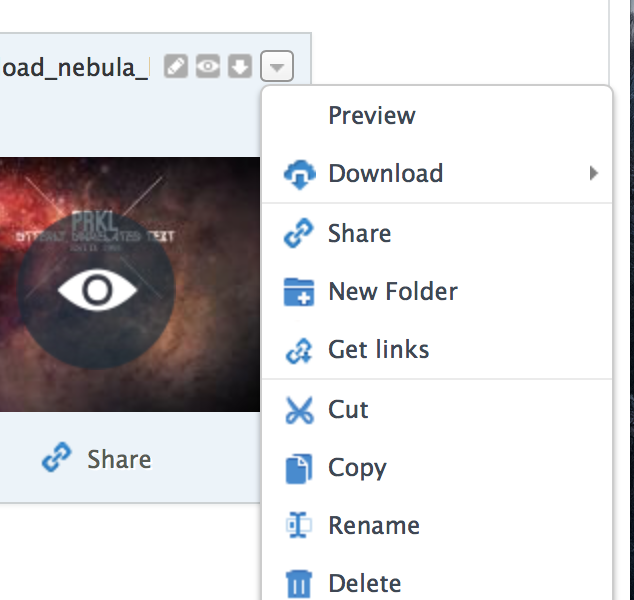
How to download a file from your 4shared web account?
To download a file from your 4shared account:
- Log into your 4shared web account and find a file you wish to download.
- Put a tick near a file and click Download in the upper menu; or right-click on the file and select Download in the drop-down menu.
- If you are a Premium user, the file will start downloading on your computer.
- If you are a Free user, click Download button at the opened file download page, then click Free download to download the file.
What is the number of downloads per file?
The number of downloads per files is not limited. You can download a file as many times as you wish.
How to download multiple files from your 4shared account?
You can download multiple files as an automatically generated .zip archive file.
How to download a folder from your 4shared web account?
You can download a folder as a generated .zip archive file.
To download a folder from your 4shared web account:
- Log into your 4shared web account and find a folder you wish to download.
- Put a tick near a folder and click Download in the upper menu; or right-click on the file and select Download in the drop-down menu.
- Enter the desirable name of the archive file and click Download.
- The folder will be archived in the background mode.
- Upon the folder archivation, you will receive a notification saying that the folder is ready for download.
- Click on the folder download link to open the download page.
- Click Download at the opened page.
How to download multiple folders?
You can download multiple folders at a time as a unified .zip archive file.
To download multiple folders from your 4shared web account:
- Log into your 4shared web account and find the folders you wish to download.
- Put a tick near each folder you wish to download and click Download in the upper menu; or right-click on the file and select Download in the drop-down menu.
- Enter the desirable name of the unified archive file and click Download.
- The folder will be archived in the background mode.
- Upon the folders archivation, you will receive a notification saying that the archive is ready for download.
- Click on the archive download link to open the download page.
- Click Download at the opened page.
How to download files from 4shared without waiting?
If you wish to increase the download speed and remove any waiting time before downloading files from 4shared, please upgrade to 4shared Premium.